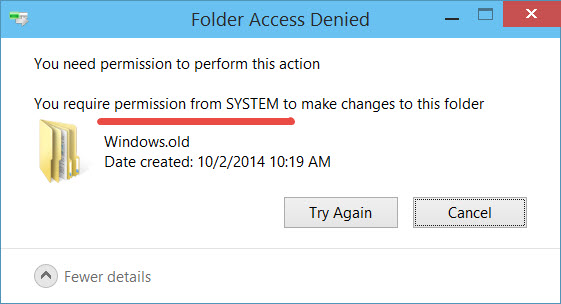Yup – I was wondering why I had disk space issues – turns out I had the same problem I documented in this post, once I upgraded my system from Windows 8.1 Update to Windows 10 Technical Preview (a.k.a. Windows 10).
I had Space Issues and Permissions Issues!
Let’s revisit that post for the quick steps on getting back your space:
Here’s how you do it.
- Download Junction.EXE from Sysinternals. I extracted and saved it to c:source. You will use this tool to generate a list of all the junctions that have to be removed.
- create a reference file that lists all the junction points and symbolic links in use by opening up a command prompt, changing into C:source and running
junction.exe –s –q c:windows.old >junctions.txt
- open up PowerShell ISE administrator rights and RUN the following script to remove all symbolic links and junction points in c:windows.old.
foreach ($line in [System.IO.File]::ReadLines(“c:sourcejunctions.txt”))
{
if ($line -match “^\\”)
{
$file = $line -replace “(: JUNCTION)|(: SYMBOLIC LINK)”,””
& c:sourcejunction.exe -d “$file”
}
}
Now it’s some simple taking of ownership, granting rights and deleting windows.old to get your space back.
- to take ownership use
takeown /F C:windows.old /R /D Y
- delete c:windows.old – you now have permissions and ownership.
How much space you get back will change based on your particular situation. I got back my 6 ish GB…